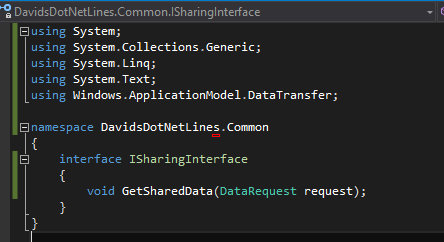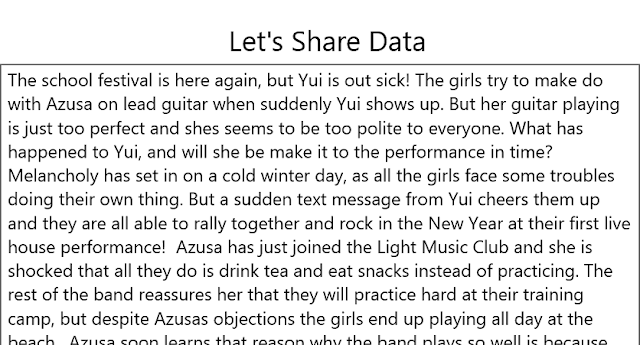In my previous blog, I showed you how to create a custom
pipe for phone numbers. If you haven’t
read it yet, I recommend that you do so before continuing with this article. Click here for that blog.
The custom pipe works great for formatting data in labels
(i.e. one-way bound controls).
But what if you wanted to apply the custom pipe to an input
control, and have it bind bi-directionally?
That is, the data from the data model is formatted in the view, and the
data entered by the user is automatically validated and formatted as well? What if you wanted to do something like the
code below?
When you run this code, Angular2 will complain and throw a nasty
exception like the one below:
The code is failing exactly for the reason that you see in
the error message: You cannot use a pipe in an action expression, which is what
the two-way binding of the input control is.
Double binding with pipes will not work.
Angular2 does not support it.
So, what do we do then?
Well, I’m glad you asked.
We filter the “ngModel” through our custom pipe, and we wire up our data model to the “ngModelChange” event. Our code would now look like this:
Now your input control would exhibit behavior similar to a
two-way-bound control, with the benefit of a pipe filter. That's it.
I’d like to add a bonus tip.
If all you are looking for is to have the phone number formatted a
certain way, and you did not want to take the trouble of building a custom
pipe, then you can take advantage of HTML5’s new Phone Number Input Type Form Validation.
This is simply an HTML5 input control with type=”tel” and a
pattern attribute with the phone number regular expression that you would like
to validate against. You also have the
option of adding a title, which would serve as a “hint” to the user. It would require your user to comply with the
pattern, but it would ensure that the input is valid. Your markup code would now look like below:
When your user attempts to submit an invalid entry, the user
would get a friendly error message and a hint.
And that is how you take advantage of HTML5’s built-in phone
number input type form validation.
In this blog, I showed you how to make use of pipes in an
input control that is intended to bind both ways. I also showed an alternative way to validate
two-way-bound input controls using HTML5 form validation.